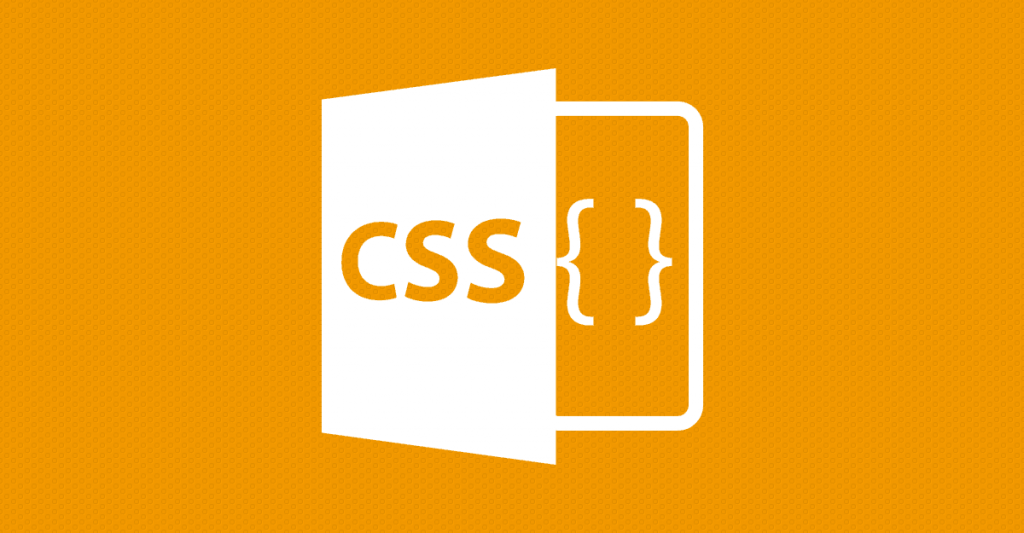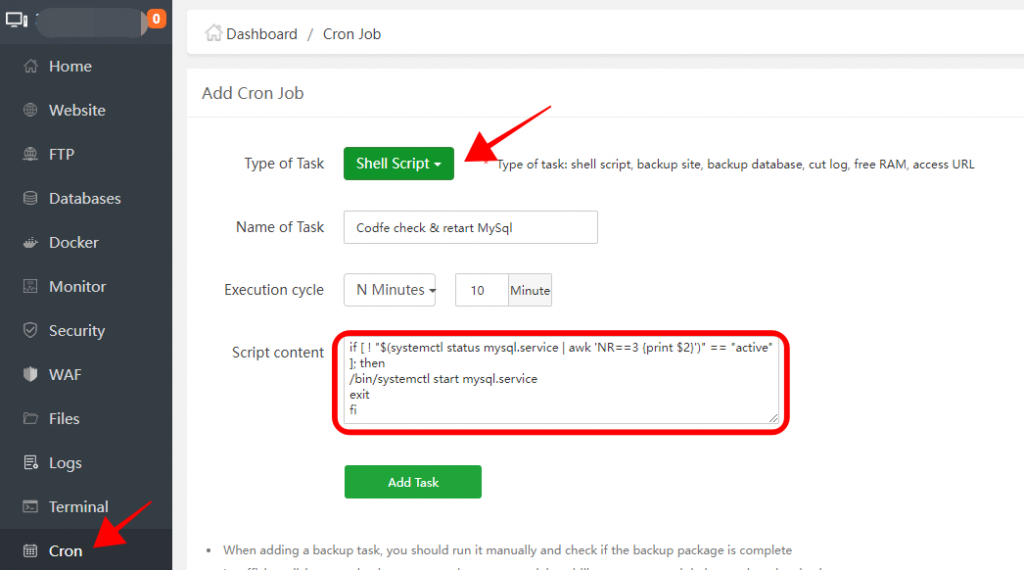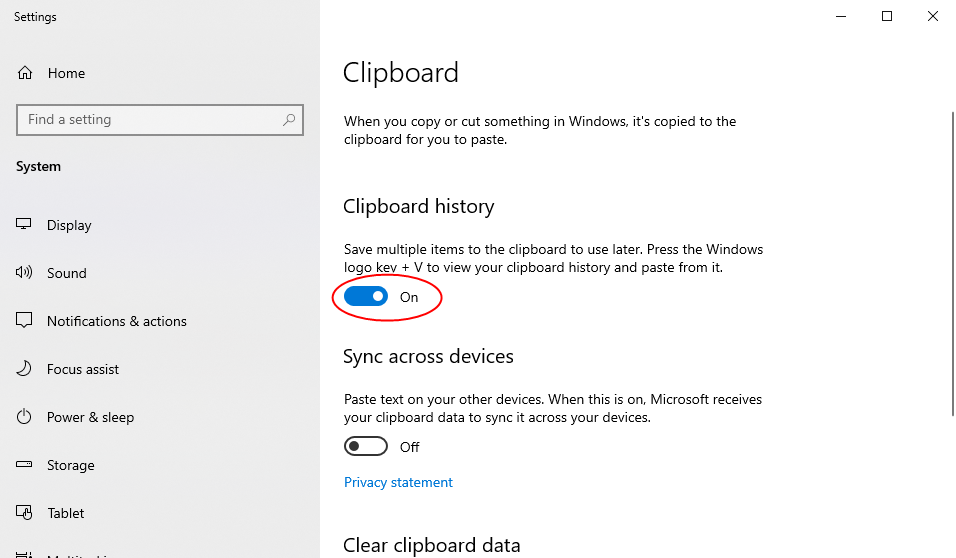Để bật chức năng debug trong wordpress, bạn vào file wp-config.php, sửa dòng sau:
|
1 |
define('WP_DEBUG', false); |
Thành
|
1 |
define('WP_DEBUG', true); |
Nếu bạn muốn làm tốt hơn, bạn nên sửa thành:
|
1 |
define('WP_DEBUG', $_GET['debug'] && $_GET['debug'] == 1); |
Khi đó, khách hàng vào web bình thường sẽ không thấy những dòng lỗi mà họ không hiểu. Riêng bạn, có thể vào http://domainwebsite.com/url/trang/can/sua/loi?debug=1 để xem các lỗi.
Debug dùng log file
Khai báo như sau trong wp-config.php để cho phép dùng log file
|
1 2 3 4 5 |
// Enable WP_DEBUG mode define( 'WP_DEBUG', true ); // Enable Debug logging to the /wp-content/debug.log file define( 'WP_DEBUG_LOG', true ); |
Thêm hàm sau vào function.php để ghi log
|
1 2 3 4 5 6 7 8 9 10 11 12 13 |
if (!function_exists('write_log')) { function write_log($log) { if (true === WP_DEBUG) { if (is_array($log) || is_object($log)) { error_log(print_r($log, true)); } else { error_log($log); } } } } |
Khi code, muốn ghi giá trị cần test ra log thì dùng câu lệnh như sau:
|
1 2 3 |
write_log('THIS IS THE START OF MY CUSTOM DEBUG'); //i can log data like objects write_log($whatever_you_want_to_log); |
Log file “debog.log” sẽ lưu trong thư mục wp-content, các bạn nhớ mở ra để view kết quả nhé.
Debug bằng cách write vào console
Khai báo hàm sau trong function.php
|
1 2 3 4 5 6 7 8 9 |
function prefix_console_log_message( $message ) { $message = htmlspecialchars( stripslashes( $message ) ); //Replacing Quotes, so that it does not mess up the script $message = str_replace( '"', "-", $message ); $message = str_replace( "'", "-", $message ); return "<script>console.log('{$message}')</script>"; } |
Sử dụng dòng lệnh sau để write kết quả vào console
|
1 |
echo prefix_console_log_message( "codfe_styles ------------- load" ); |
Chúc các bạn thành công!!!
- Tạo mobile menu phía dưới cho theme Flatsome (Sticky mobile footer menu)
- Kích thước chuẩn logo trong thiết kế web
- Hide product zero price / Hide products without price in WooCommerce
- 4 cách tăng kích thước upload size trên WordPress
- Gộp 2 trang giỏ hàng và thanh toán – tùy biến trang thanh toán trong woocommerce